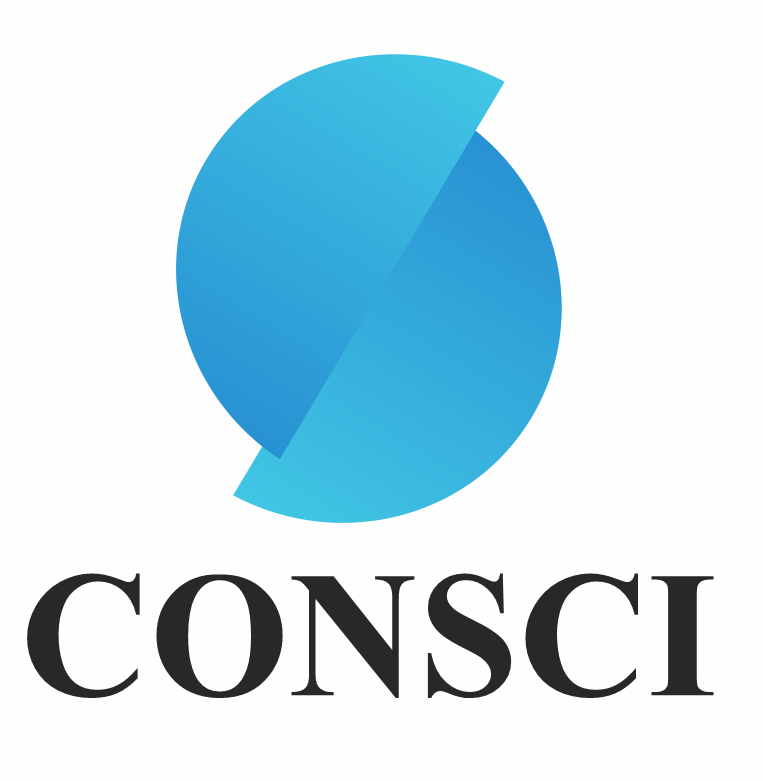A Guide to Adding a Payment Method and Managing Usage Fees
Twilio is a cloud communications platform that allows developers to build and deploy phone, SMS, and voice applications at affordable investment. Essentially, it enables your Zoho system to make programmatically and receive phone calls and send and receive text messages using its API.
One of the key benefits of using Twilio is that it simplifies the process of integrating voice and messaging functionality into your application. With Twilio our team will add telephony – phone and SMS capabilities to your Zoho System as per your agreed scope requirements.
Overall, we believe that Twilio is a powerful and reliable platform that will allow us to add voice quickly and easily and messaging functionality to your project. If you have any questions or concerns, please don’t hesitate to let us know.
To view your billing information and add a payment method in Twilio, you can follow these steps:
To view your billing information and add a payment method in Twilio, you can follow these steps:
1.Log in to your Twilio account at https://www.twilio.com/login
2.Click on the “Console” tab in the top navigation bar.
3.In the left-hand menu, click on “Billing”.
4.To add a payment method, click on the “Add a Payment Method” button.
5.To view your billing history and usage details, click on the “Usage and charges” or “Invoices” tab.
I hope this helps! If you have any trouble accessing your billing information or adding a payment method, please don’t hesitate to reach out for assistance. Consci HelpDesk
It’s worth noting that Twilio allows you to set a cap on your billing to prevent unexpected charges. To update a cap in the future, you can follow the steps outlined in this tutorial: https://www.twilio.com/docs/usage/tutorials/how-to-control-your-twilio-bill-with-usage-triggers-and-usage-records
To prevent unexpected charges, Twilio allows you to set a cap on your billing.
This can be done using usage triggers and usage records. To set a cap, follow these steps:
1. Go to the “Usage” section of the Twilio Console.
2. Click on the “Usage Triggers” tab.
3. Click on the “Create a Usage Trigger” button.
4. Select the usage category that you want to set a cap for (e.g., SMS messages, phone calls).
5. Set the threshold for the trigger (e.g., 1000 messages).
6. Choose an action for the trigger to take when the threshold is reached (e.g., send an email notification).
7. Click “Save” to create the usage trigger.
If you have any questions or concerns about your Twilio account or the billing process, please don’t hesitate to let us know. Consci HelpDesk